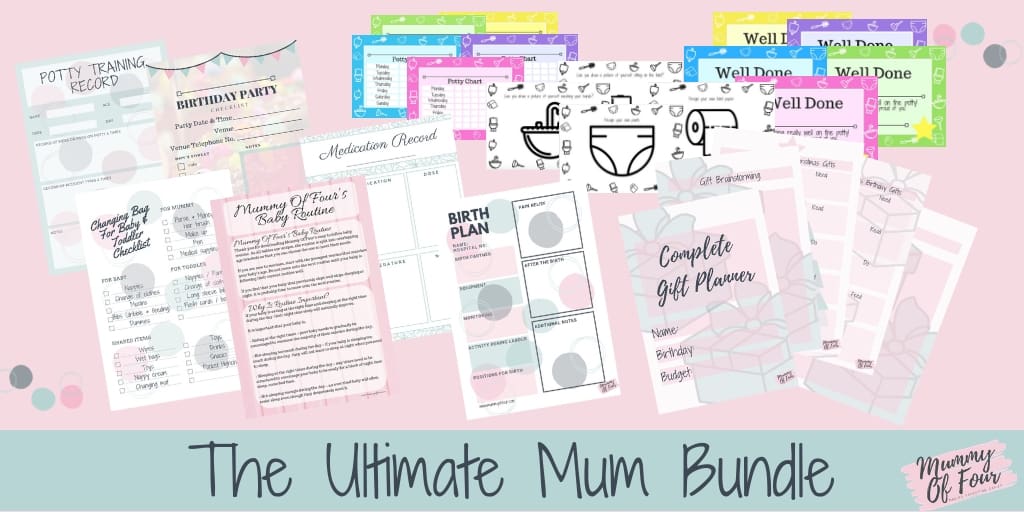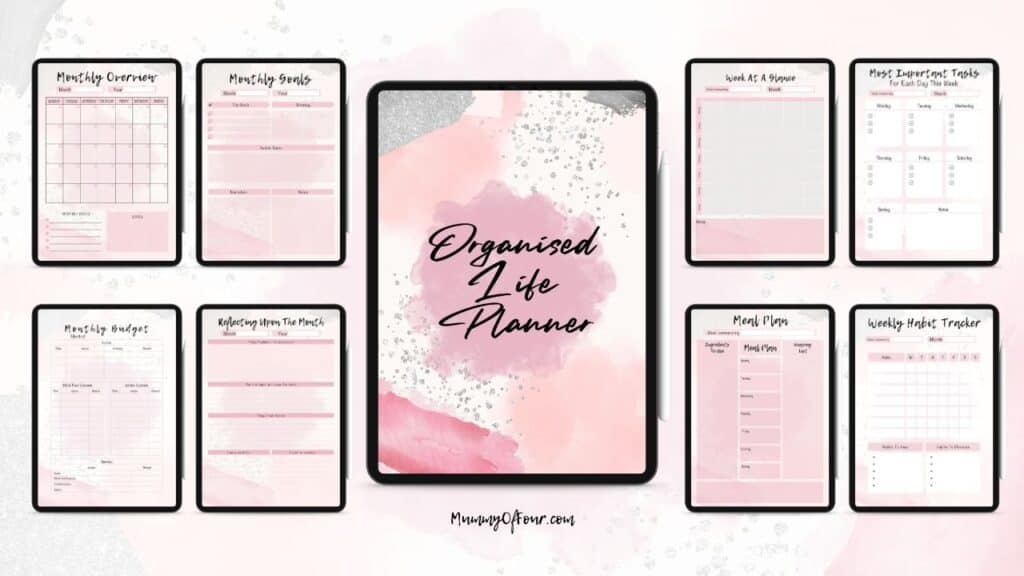Feeling like your kids are glued to their phones? You’re not alone. But here’s the good news — you have more control than you think. With just a few simple changes, you can protect them from inappropriate content, limit screen time, and help them build healthier habits for life.
I recently had a conversation with a friend that perfectly sums this up. Her daughter was heading off on a school trip with a strict “no phones allowed” rule. My friend thought it would be good for her daughter to have a break from screens. I agreed, but then I asked a simple question:
“Do you have parental controls set up on her phone?”
Her response?
“I didn’t even know that was a thing!”
In just a few minutes, I showed her how to set them up, and it completely changed how she viewed her daughter’s phone usage. She was thrilled, and honestly, I’m not surprised. It’s a total game-changer for parents.
If you’re feeling worried about your kids’ relationship with phones, you’re not alone. The constant headlines about “teens being lost to their phones” are hard to ignore. But here’s the good news: you have more control than you think. Today, I’m going to walk you through exactly how to set up parental controls on an iPhone to give you peace of mind and help your kids build a healthier relationship with screens.
Table Of Contents
The Problem: Why Parents Need Parental Controls
Smartphones are everywhere — and if you’re a parent, you’ve probably seen the headlines about kids being “glued to their phones” or “lost to social media.” It’s worrying, but beyond the scary headlines, there are real, everyday reasons why parents need parental controls on their kids’ phones. Here are just a few:
- Screen addiction — We’ve all seen it. One minute on TikTok, and suddenly it’s been an hour.
- Exposure to inappropriate content — It’s not just about what they search for; it’s about what finds them on YouTube, TikTok, and social media.
- Endless scrolling — Social media apps are designed to be addictive.
- Downloading apps they shouldn’t have — Some apps might look harmless but have hidden chat features or content that isn’t age-appropriate.
The good news? You don’t have to do it alone. Apple’s parental control features give you the tools to set boundaries, protect your child, and build good habits for life. Next, I’m going to show you exactly how to set up these controls on your child’s iPhone.
My Approach To Kids & Phones
Here’s how I approach phone usage with my kids, and maybe it will inspire you too.
For us, phones aren’t just entertainment devices. My kids use their phones to:
- Access schoolwork
- Play educational games (like Squeebles for maths)
- Watch entertainment (like Disney+ on long trips)
- Message family and close friends (but only pre-approved contacts)
But here’s the key difference — I have complete control over what they can access and when. Here’s how I do it:
- No phones at the dinner table — This is a hard rule, and it sets a great example.
- No app downloads without permission — They have to request to download apps, and I approve them (or don’t) using Apple’s Family Sharing system.
- No endless scrolling — Thanks to app time limits, they can use TikTok or YouTube for a set amount of time. After that, the app just locks. No arguments. No nagging. It’s just done.
I genuinely believe my kids have a healthier relationship with screens than most adults. And I know it’s because of the controls I’ve put in place. Let me show you exactly how to do it too.
How To Set Up iPhone Parental Controls (Step-By-Step Guide)
I’ll walk you through exactly how to set up parental controls on an iPhone to protect your kids.
(If you have an Android phone, I’m sorry I can’t show you the exact steps, but similar controls do exist. It’s definitely worth looking into.)
Before we get started make sure all devices are updated to the latest version of iOS available. Do this by goofing to settings, general, then software update.
1. Set Up a Separate iCloud Account for Your Child
One of the most important steps that often gets overlooked is ensuring your child has their own iCloud account. Do not sign them in as you. By giving them their own iCloud account, you’ll have access to all the parental control features, such as Screen Time, Ask to Buy, and app restrictions.
Here’s how to do it:
- Go to Settings on your child’s phone.
- Tap Sign In to Your iPhone and create a new Apple ID for your child.
- Follow the on-screen prompts to enter their details, ensuring they’re added as a Family Sharing member under your account.
- Once done, you’ll be able to control and monitor their usage through Family Sharing on your phone.
This step is crucial because if your child is signed in with your Apple ID, they have access to everything you do — including your apps, purchases, and messages. Give them their own account, but keep the control in your hands.
2. Set Up Screen Time
This is where all the magic happens. Screen Time is a built-in feature on iPhones that helps you track and control usage. Here’s how to set it up:
- Open Settings on your child’s phone.
- Tap Screen Time.
- If it’s not already on, tap Turn On Screen Time.
- Select This is My Child’s iPhone.
This step will give you access to all the settings we’ll cover below, like content limits, app time limits, and downtime.
3. Set Content & Privacy Restrictions
This step stops your kids from downloading random apps or seeing content that isn’t age-appropriate.
- Go to Settings > Screen Time > Content & Privacy Restrictions.
- Turn on Content & Privacy Restrictions at the top.
- Set rules for:
- App Downloads (prevent kids from downloading without permission)
- Explicit Content (block inappropriate music, TV shows, and movies)
- Web Content (block adult websites)
This feature alone is a total game-changer. It prevents kids from downloading new apps without your approval.
4. Set Time Limits For Apps
If you’ve ever seen your kids glued to TikTok for hours, this is the setting you need. You can set daily time limits for individual apps. Here’s how:
- Go to Settings > Screen Time > App Limits.
- Tap Add Limit.
- Select categories like Social Media or specific apps like YouTube or TikTok.
- Choose how much time they can use each day (e.g., 1 hour per day).
Once their time is up, the app locks. No arguments, no begging for “just 10 more minutes.” The app is done for the day.
5. Set Downtime
This is how I stop phones from being used after bedtime. Here’s how you do it:
- Go to Settings > Screen Time > Downtime.
- Choose the times you want phones to be “off” (e.g., 8 PM to 7 AM).
Even if the phone is still on, most apps won’t work. The only exceptions are the ones you choose.
6. Ask To Buy (Stop Kids Downloading Apps Without You Knowing!)
With Family Sharing, kids have to ask for permission before they download an app. You get a notification on your phone to approve or deny the request.
- Open Settings > Your Name > Family Sharing.
- Tap Ask to Buy and toggle it on.
No more random apps showing up on your child’s phone.
7. Communication Limits
You can control who kids can contact and when. For example, you might only allow them to message family after bedtime.
- Go to Settings > Screen Time > Communication Limits.
- Set limits for During Screen Time and During Downtime.
This is especially helpful during sleep hours or school time.
8. Turn Off Notifications (Where Possible)
Notifications are one of the biggest distractions. Turn them off wherever possible to limit unnecessary interruptions.
- Go to Settings > Notifications.
- Select each app and toggle off Allow Notifications.
Turning off notifications prevents that constant stream of “dings” that make kids (and adults) want to check their phones. This one step can make a huge difference.
9. Set Up Night Shift (Limit Blue Light Exposure)
Blue light exposure before bed can interfere with sleep. Night Shift mode reduces the amount of blue light on the screen.
- Go to Settings > Display & Brightness > Night Shift.
- Set a schedule to turn Night Shift on in the evenings (e.g., 7 PM to 7 AM).
This small change can help kids fall asleep more easily and avoid the overstimulation that comes with blue light exposure.
10. Use Focus Modes for Different Times of Day
Focus Modes allow you to have different notification settings depending on the time of day. For example, you could have school-time settings, bedtime settings, and weekend settings.
- Go to Settings > Focus.
- Create new Focus Modes for specific times of day (like “School Time” or “Bedtime”).
This allows you to control which apps and contacts can send notifications during different parts of the day.
But Will It Really Work? (What If Kids Try To Get Around It?)
Here’s what I hear a lot:
“My kids will just find a way around it.”
Honestly, kids are clever, but Apple is clever too. If you set a custom Screen Time passcode, they can’t turn these settings off. So unless they’ve cracked your passcode, you’re safe.
Why It’s Worth It
Since setting up these controls, I feel like I can actually trust my kids with their phones. They can still access schoolwork, educational apps, and family messages, but I’m not worried about inappropriate content, endless scrolling, or surprise app downloads.
And remember my friend? After I helped her set up parental controls, she was so relieved. She said, “Why didn’t anyone tell me about this sooner?!” I hear this all the time.
Take Action Today
If you’ve read this far, you know that setting up iPhone parental controls is one of the best things you can do as a parent. It takes a few minutes, and you get total peace of mind.
If you found this guide helpful, please share it with a friend who might need it. It could be a total game-changer for them too.
If you’ve got any questions about how to set up parental controls, drop a comment below. I’d love to hear from you.
You’ve got this. You do have control.
Get My Free Ultimate Mum Bundle Now
Join my email club and get your hands on my free “Ultimate Mum Bundle” of organisation printables.